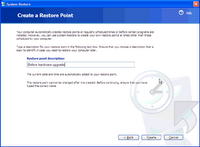
System Restore works a lot like the Undo command in Microsoft Word. You can use System Restore to remove any system changes that were made since the last time you remember your computer working correctly. System Restore does not affect your personal data files (such as Microsoft Word documents, browsing history, drawings, favorites, or e–mail) so you won't lose changes made to these files.
There are two ways to access System Restore through Help and Support or through your All Programs folder.
Through Help and Support:
1. Click Start, and then click Help and Support.
2. Under Pick a Task, click Undo changes to your computer with System Restore.
3. Follow the instructions on the wizard.
Through the All Programs menu:
1. Click Start.
2. Point to All Programs.
3. Point to Accessories.
4. Point to System Tools.
5. Click System Restore.
6. Follow the instructions on the wizard.
System Restore: frequently asked questions
In order to install and run, System Restore requires at least 200 MB of available space on your hard disk (or on the partition where your operating system folder is located). If you do not have sufficient space available when the operating system is installed, System Restore is installed, but it is not activated. System Restore cannot be turned on until you make at least 200 MB of disk space available. Read more -> Disk Space Issues
Note System Restore does not replace the process of uninstalling a program. To completely remove the files installed by a program, you must remove the program using Add or Remove Programs in Control Panel or the program's own uninstall program. To open Add or Remove Programs, click Start, click Control Panel, and then click Add or Remove Programs.
Comments:
Before install or doing any setting changes, it is recommended to create a Restore point first. When things goes wrong we can always UNDO setting changes by System Restore. Apparently, if your system is clean from any viruses and you have created a Restore point from the beginning then System Restore area should be already protected from any Viruses.
When your PC having problems, you should first try to restore it from System Restore until the problem gone. Select from the recent restore point until the one stable the system. But, if the system failed to restore the previous point, then you might have to TURN OFF System Restore. TURN OFF means Delete all the restore points.
How to TURN ON again check here -> TURN ON To open System Properties, click Start, click Control Panel, click Performance and Maintenance, and then click System. In the System Properties dialog box, click the System Restore tab.
Or To turn on System Restore (Right click My Computer icon)
1.Open System Properties
2.Ensure that the Turn off System Restore check box is cleared
Note: You are not allow to Turn On System Restore during Safe Mode.

No comments:
Post a Comment