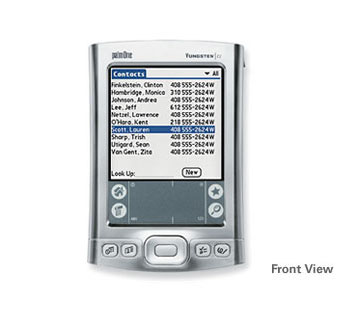
Installing Palm Outlook Conduits if you do not have the CD that came with your device:
Versions of Palm Desktop available for downloadAt the time of writing there are two basic versions of Palm Desktop on our website:
- Palm Desktop and HotSync Manager 4.1.4: does not include Palm Outlook Conduits.
- Palm Desktop and HotSync Manager 4.1.4E: includes Palm Outlook Conduits. The "E" stands for Extended, meaning that this version of Palm Desktop is intended for devices that have the extended PIM applications.
Help! I need the Outlook Conduits and I don't have the CD.
There are two options for users who don't have the CD that came with their Palm devices.
But the follwoing way is recommended:
Install version 4.1.4E of Palm Desktop with cautionVersion 4.1.4E was designed for devices with extended fields. For example, you can store up to three addresses for a person with the extended PIM fields; on previous devices, you could store only one address. If you install this version of Palm Desktop on an older device, you will only be able to sync with the fields on your Palm device. In this example, although you can store three addresses for a person in Palm Desktop, only the first address will be synchronized with your older device. The extended PIM fields will not sync with the older device.
Examples of extended fields not available on older devices (these may appear in Palm Desktop 4.1.4E but will not sync with older devices):
1) Contacts (Address Book): Picture, Birthday, IM address, Website, more than one address.
2) Calendar (Date Book): Location, Category
3) Tasks (To Do List): Repeating tasks, completion date, timed alarms
4) Memos (Memo Pad): More than 4,000 characters in a memo item
If you install the 4.1.4E version and then uninstall and go back to version 4.1.4, your Palm Desktop user files will no longer be compatible with the older version. These files will need to be regenerated from your device's data.
If you're comfortable with this option, download version 4.1.4E from this site.
Software Downloads and Updates - For example: Tungsten E
Palm Desktop and HotSync Manager for Tungsten E
Read This --> Download Palm Desktop for Windows
Please select Handheld/Smartphone model (Tunsten E) and Operating System version (Windows XP) and click Go! http://www.palm.com/us/support/downloads/windesk414.html
Palm Desktop and HotSync Manager 4.1.4 for Windows DOWNLOAD
The next page will be the End User License Agreement. When you click "I Agree," a file named PalmDesktopWin414E.zip will begin to download.
Download time: Please note, this file is 42MB. On dial-up connections with a 28.8 modem, expect to spend about 30 minutes downloading the software.
Palm Desktop for Windows FAQ
Comments:
I noticed that, after my Windows XP was reinstalled on my PC, my Palm Desktop and HotSync Manager was not working anymore. In my case, I have made a backup data on other partition (Drive: F) just before reinstalling the Windows XP. This problem is due to Windows Setup to Existing Palm desktop software has mismatched, therefore you must resetup the Palm Desktop software again.
There are Two way to do so:
First way:
If you have the Original CD of Palm Desktop (Usually came with the Palm hardware), please insert the CD and Setup or reinstall again (by double click Autorun.exe if it doesn't run automoatically). Follow the rest of the steps until Finish.
Secound way:
In case you don't have the CD. Please download it from Palm official website. If your Palm Handheld is Tungsten E, please click this download version 4.1.4E But, please make sure you have read the above information for confirmation.
Usually, the data which stored in your Handheld Palm hardware should be protected. But for safety issue, it is recommended to make backup data on PC.
After setup your Palm Desktop software on your PC, please restart it and you should do the next step.
Last but not least, please connect your Palm Handheld USB port to your PC and start HotSync for updating the data from your Palm to PC. If the Link is failed, then you should reconfirm the HotSync Setup (Right Click of icon or open Palm Desktop and search for Tool) , click on the port option: COM1 or COM3 or else. My case is COM3 works fine.
Once the HotSync working as usual your plam setup is completed. Don't forget to make a backup or update your backup data.
Handbooks
1) Read This First(PDF: 467KB / 18 pages)
2) Tungsten E Handbook(PDF: 4.1MB / 318 pages)
3) Photos, Music, and Videos Setup Guide(PDF: 361KB / 12 pages)
4) Palm Reader(PDF: 442KB / 34 pages)

No comments:
Post a Comment